As homes embrace more connected devices, reliable Wi-Fi is essential. Eero Mesh WiFi provides robust coverage and seamless connectivity, but sometimes issues may arise. At The Video Specialist, we're here to guide you through common troubleshooting steps for your Eero system, ensuring you stay connected.
Troubleshooting Common Issues with Eero Mesh WiFi
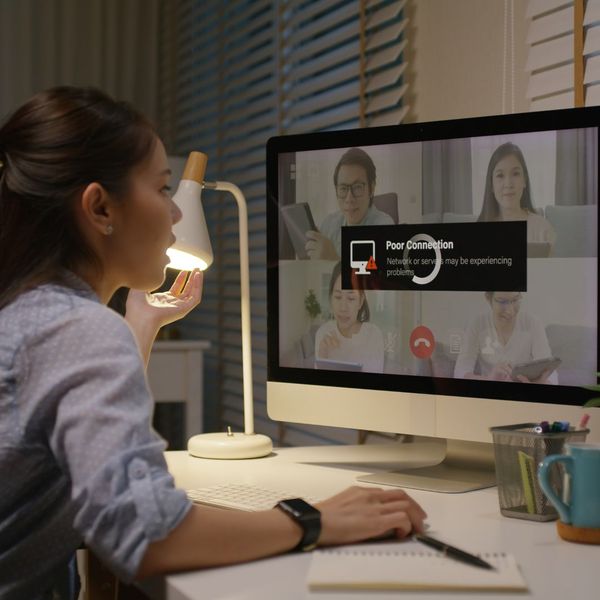
Identifying Dead Zones
Even with Eero's whole-home coverage, some users might experience weak signals in the corners of their homes. To troubleshoot, begin by using the Eero app to identify dead zones. If areas like basements or attics lack signal, consider relocating your Eero units or adding additional units to strengthen coverage in those spots.

Managing Network Connectivity
Eero’s single network name (SSID) simplifies your home network experience. However, if devices struggle to maintain connectivity, it might be due to overlapping devices or interference. Make sure there are not too many devices connected at once, and try rebooting your Eero units. This can help reset connections and provide more consistent coverage.

Utilizing the User-Friendly App
The Eero app makes setup and management easy, but it’s also a powerful troubleshooting tool. If you encounter connectivity issues, check the app for real-time device status. It allows you to monitor network activity and see which devices are connected. Additionally, utilize the remote management feature to adjust settings or troubleshoot from anywhere.

Optimizing Performance with TrueMesh Technology
Eero’s TrueMesh technology is designed to avoid congestion and provide high-speed performance. If you experience slow connectivity, ensure your Eero is running the latest software by checking for automatic updates via the app. If your speeds are still sluggish, consider adjusting the placement of your Eero units for optimal traffic routing.
Troubleshooting Eero Mesh WiFi issues doesn’t have to be daunting. By utilizing the Eero app, monitoring connectivity, and optimizing unit placement, you can maintain a stable network in your home. For further assistance with Eero WiFi installation and setup, contact The Video Specialist. We’re committed to ensuring you have the best Internet experience possible.
